ColdFusion UDF for detecting jQuery AJAX operations…
Raymond Camden justed posted an article on detecting jQuery AJAX operation using ColdFusion. I honor of that post, I thought I'd share the UDF I've been using in my application for quite some time:
<cfset var headers = getHttpRequestData().headers />
<cfreturn structKeyExists(headers, "X-Requested-With") and (headers["X-Requested-With"] eq "XMLHttpRequest") />
</cffunction>
The code uses the exact same logic the technique in Raymond's post, but having the code in a function makes your detection code a lot easier to read.
Now when you want to detect if a request came from an AJAX operation, you can just do:
Came from jQuery! :)
<cfelse>
Didn't come from jQuery. :(
</cfif>
Doesn't get any easier than that!
Using jQuery to fix CFCHART's tooltip behavior
If you've ever tried using the "mouseover" tipStyle in <cfchart /> with an image, you may have noticed there are several issues with the JavaScript that the WebCharts3D engine generates:
- The position of the tooltips isn't always accurate--if you're got parent elements that are absolutely position from a relative element, the position is drastically mis-calculated
- If your chart happens to be on the right edge of the screen, the tooltips will push off to the right of the screen (both clipping content and creating horizontal scrollbars.)
Here we can see an example of the tooltip running off the screen:

You can see the scrollbar and how the tip goes off the edge of the screen. Obviously, this isn't very usable. To fix the problem, we're going to have to override the native mouse handler functions. Unfortunately, this isn't particularly easy to fix because when the <cfchart /> is executed, it embeds an external call to a JavaScript file which looks something like:
This makes overriding the functions a bit tricky. You can override the functions during the window.onload event, but what happens is you're loading your chart via AJAX? Plus, why load JS you have no intention on using?
The solution is to strip out the <script /> call. You can do this by wrapping your <cfchart /> call inside the <cfsavecontent /> tag. This will give you a string containing the HTML you'll need to embed in the page. You can then use a regular expression to strip the <script /> from the output before writing it to the output stream. What you end up with is some source code that looks like:
<!---// put your cfchart code here //--->
<cfchart width="1" height="1" />
</cfsavecontent>
<!---// we need to output the chart, but remove the call for the external JS library //--->
<cfoutput>#reReplace(trim(sChartOutput), "<script[^>]+></script>", "", "all")#</cfoutput>
By using a regular expression we're able to completely remove the reference to external script that contains the mouse handlers. Now we've got to replace the functionality with code that actually works.
The WebCharts3D script file contains a number of functions, but there are only two functions that are actually used by the HTML generated: xx_set_visible() and xx_move_tag().
The xx_set_visible() function handles hiding/showing the tooltip and the xx_move_tag() function handles positioning the tooltip on the screen.
Since my site is already using jQuery, I'm going to leverage jQuery to handle the positioning of the tooltip. In the new code I'm going to:
- Move the tooltip element (a <table /> tag) as a direct descendant to the <body /> tag. I do this to simplify positioning of the element—since we don't have to worry about positioning of any of the parent elements.
- Set the tooltip element's visibility to "visible"—since it's hidden by default (once again we only need to do this the first time we view a tooltip.)
- Calculate the edges of the screen (with some padding) to make sure my tooltip always stays in the viewport. We don't want our tooltip to ever be cropped or overlap off the screen. If the tooltip would run off the bottom of the page, we'll put the tooltip at the top of the page. If the tooltip would run off the right edge, we'll make sure it can't move any further than the very right edge of the screen (with some padding.)
So what does our code look like? Here it is:
<script type="text/javascript">
// on first show, we need to move to the body
var __xx_set_visible = {};
function xx_set_visible(imgId, tipId, e, show){
// get the table we're going to show
var $tip = $("#" + tipId);
if( !__xx_set_visible[tipId] ){
// move to the body and make visible
$tip.appendTo("body").css("visibility", "visible");
__xx_set_visible[tipId] = true;
}
$tip[show ? "show" : "hide"]();
// make sure we place the tip in the correct location
xx_move_tag(imgId, tipId, e);
}
function xx_move_tag(imgId, tipId, e){
// get the table we're going to show
var $tip = $("#" + tipId);
// get the scroll offsets
var scroll = {top: $(window).scrollTop(), left: $(window).scrollLeft()};
// if we're IE we need to create the e.pageX/pageY events
if( !e.pageY ){
e.pageY = e.clientY + scroll.top;
e.pageX = e.clientX + scroll.left;
}
var pos = {top: e.pageY + 20, left: e.pageX + 10}; // add padding for cursor
var tip = {width: $tip.outerWidth() + 10, height: $tip.outerHeight() + 10}; // add padding for edge
var screen = {right: scroll.left + $("body").width(), bottom: scroll.top + $(window).height()};
// if we're going to be off the screen, adjust the position
if( pos.left + tip.width > screen.right ){
// don't move past most right of screen
pos.left = screen.right - tip.width; // pos.left - tip.width || screen.right - tip.width - 10;
}
if( pos.top + tip.height > screen.bottom ){
// don't move past most right of screen
pos.top = pos.top - tip.height - 15; // since we're moving tip above we need adjust for the original padding we add
}
// position the
$tip.css(pos);
}
</script>
That's all there is to it! Now our tooltips will never run off the edge of the page! Here's the result of our new custom mouse handlers:

Fading a 24-bit transparent PNG in IE7
Internet Explorer 7 has some issues with fading transparent PNGs. If you've gotten to the this page because you're seeing a black border where the transparent edges in your PNG are, then here are some tips for fixing the problem:
- Do not fade the element directly, but fade a parent container holding the PNG. This may mean you need to add a wrapper element to your code.
- Give the parent element a background color.
- Lastly, if you're still having problems, try give your parent element the old "zoom: 1" trick. Give the parent element a style declaration of "zoom: 1" (either via CSS or an inline style.) This will force IE to give the element hasLayout—which tends to fix all sorts of weird display issues in IE7.
The above tips will usually sort out any fading issues I'm having in IE7.
Linkselect jQuery Plug-in Released!
My current employer (Giva, Inc) has released another jQuery plug-in today called the Linkselect jQuery Plug-in. This plug-in converts a normal <select /> element into a component that can be highly stylized via CSS. While there are a number of similar plug-ins already, there are a several of key differences which we think make this unique:
- Drop down menus are intelligently positioned to stay in the viewport
- Specifically designed to work in a limited amount of real estate
- Specifically designed to work well with elements aligned on the right edge of the viewport
- Full keyboard support (emulates IE6's <select /> element)
- Feature rich API (for updating value, replacing options, disabling elements, etc)
- Many callback features to control behavior (on change, on init, on format, etc.)
- Supports tabindex
We've put together an example page that demos many of the features and how to use the plug-in.
Using jQuery to determine if an element is a child of another element
I seem to be writing a lot of code as of late that needs to check if a certain element is a child of another element. This is extremely useful in drag and drop operations (for determine where an element is being dropped) or if you want to make sure that a global event was trigger on a specific set of elements (I use this to check if a document.click occurred on a specific container.)
While jQuery makes this easy enough to do, I don't find the code very readable or reusable so I started using the following snippet:
return (this.parents(b).length > 0);
};
What this does is checks to see if the current element is a child of the specified selector. For example:
$("#list > li > a").isChildOf("#list > li"); // return true
$("#list > li").isChildOf("#list > li > a"); // return false
This function definitely comes in handy when doing any sort of event delegation and I hope it eventually makes its way into the jQuery core in some form or another.
A quick and dirty swap() method for jQuery
A few weeks ago I needed a jQuery swap() function for some drag and drop code I was writing. While it would have been easy enough to whip up a quick little function, I found this little snippet courtesy of Brandon Aaron's blog:
b = jQuery(b)[0];
var a = this[0];
var t = a.parentNode.insertBefore(document.createTextNode(''), a);
b.parentNode.insertBefore(a, b);
t.parentNode.insertBefore(b, t);
t.parentNode.removeChild(t);
return this;
};
This particular method only works with the first DOM element in each of the jQuery objects. Using the code is easy enough, the following example would swap the first and last nodes in an unordered list who's id is "list".
Sorting DOM elements using jQuery
I'm working on an interface that uses drag-n-drop to arrange how some fields appear on the page. The page basically has two containers—a canvas and a toolbar. You drag fields from the toolbar to the canvas, and then you can position the fields in the canvas to order them anyway you want. To remove a field, just drag it from the canvas back to the toolbar.
One of the things I wanted to implement was to always make sure the fields in the toolbar stayed in alphabetically ordered. While I knew it would be easy enough to whip up a sorting function, I decided to first search the jQuery Plug-ins to see if I could find something that was already written. That's when I found the TinySort jQuery Plug-in.
This plug-in allows you to sort an number of sibling DOM elements and you can sort by either it's text, an attribute or even a child element. Here's some examples (taken from the Sjeiti website:)
$("ul#people>li").tsort();
// sort by a child's text
$("ul#people>li").tsort("span.surname");
// sort by the img element, order descending using the img's "alt" attribute
$("ul#people>li").tsort("img",{order:"desc",attr:"alt"});
// sort's element, but puts the sorted items at the end of the parent element
$("ul#people>li").tsort({place:"end"});
The "place" option (as seen in the last example) is interesting because it allows you to control how the matching siblings are ordered in context to their non-matching siblings. In most cases you're probably sorting all of the children items of an element, but there may be times when you're ignoring certain elements (like disabled items.)
There are lots of working examples on the authors home page. If you need a way to quickly sort some elements on the page, I definitely recommend checking this plug-in out. It seems to have every option one would need to implement some basic sorting to some generic elements on a page.
Firefox 3.1's TraceMonkey, color me impressed...
I just installed the lastest nightly build of Firefox v3.1a2pre, because I was very curious to see how an application I've been working on (which is very JavaScript intensive) would work with Mozilla's new TraceMonkey (JavaScript JIT) engine.
I'm extremely impressed by the performance of the JIT. The application I'm working has a lot of dependencies on JS behaviors that are initialized on page load. I've spent a lot of time to minimize the the impact of this code on page load, but there can be a good 250-1250ms delay (depending on PC hardware, the configuration of the page, etc.) before every element on the page is completely usable. So while there is a delay, I've designed things so that it should be pretty transparent to the user because they see the page immediately and by the time they'd actually go to do anything on the page, everything should be initialized.
While just testing the page under the latest nightly Firefox 3.1 build, this page is blazingly fast. It's so fast, I generally can't even see the initialization occur. I'm very impressed and I think things will only get better.
The addition of JavaScript JIT compilers is just a natural progression and I think it'll be the way we see all browsers head. The dependence on JavaScript in web design is greater than ever and with good reason—it allows us to build better web-based applications. However, with the greater dependence on the usage of JavaScript, it can be a really battle at times to tweak performance out of an application. It looks like TraceMonkey is making great strides in handling this problem natively in the browser.
I definitely recommend reading John Resig's blog post on TraceMonkey. It contains a lot of technical detail as well as a brief overview on how it all works.
IE7 not firing onmouseover event properly on element with padding
I ran into a really weird bug this morning. I was having an issue with a jQuery plug-in I wrote, where for some reason IE7 was not triggering the onmouseover event properly. After spending a bunch of time trying to track down the problem, I finally realized that it wasn't triggering the event until it got inside the padding of the element—which is the wrong behavior.
I whipped up a quick test case of a <div> with onmouseevent and some padding, but that worked as expected (with the event firing as soon as it reached the padding of the element.) As I started to debug the problem, I added a background color to the root element in order to see if I could tell when the even actually fired. However, as soon as I added the background-color, the event started firing correctly.
I'm not exactly sure what combination of HTML/CSS is causing the problem. I've been trying to to put together a straightforward example that illustrates the problem, but I've yet to be able to recreate without really complex code.
I believe the problem is related to having an absolutely positioned parent element with relatively positioned children and then moving the parent item's position in the DOM. Even stranger was that if I hide the entire content and would re-show it, everything would work properly.
It sounds like it's a pretty obscure buried bug, but if you're ever having problems getting an event to fire properly in IE7, try defining a background-color for the element to see if that fixes the problem.
mcDropdown v1.2 released...
Addressing some more behavior issues being brought up (and adding a few new features,) Giva just released a new version of the mcDropdown plug-in:
- Added focus() method
- Fixed autocomplete list from showing dropdown when go back levels in FF3
- Fixed autocomplete list corruption in when go back levels after using mouse
- Added tabindex="-1" to the dropdown arrow (so it shouldn't recieve focus on tabbing)
- Fixed tabbing behavior so hitting [TAB] should go to the next element in the tabindex
- Autocomplete no longer shows (by default) if the input is empty and recieves focus (use the setting.showACOnEmptyFocus to control this behavior)
- Added setting.showACOnEmptyFocus (used for controlling whether the autocomplete list shows on focus if list is empty; default = false)
- Fixed noConflict() bug (where $ wasn't being properly scoped)
jQuery mcDropdown Plug-in updated to v1.1a
Just a quick note that over the weekend I updated the code to the jQuery mcDropdown Plug-in to v1.1a. The update contains:
- Fixed Safari keyboard support
- Added mouse support for keyboard autocomplete box
- Menu mouseout behavior should be functioning better
Multicolumn Dropdown jQuery Plug-in Released!
Back in April, I posted a preview of a multicolumn dropdown plug-in I was developing for a project at work. Well today we finally officially released the mcDropdown plug-in. I was hoping to release the plug-in sooner, but other projects took precedence and releasing it just got delayed.
I'm really proud of the plug-in and think it provides a really unique form control.
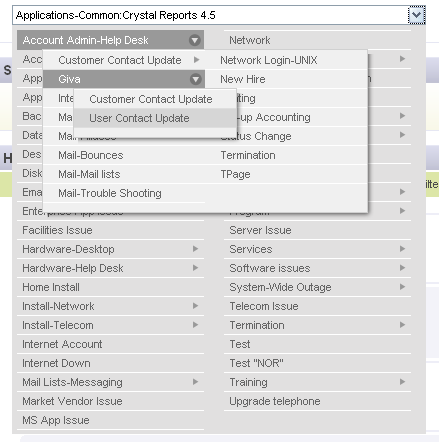
Here's a list of the features:
- Creates a multi-column hierarchical select UI component
- Binds a text input field or div element to a list element (included nested lists)
- Menus are automatically split into columns as needed
- Menus are positioned to always stay on the screen
- Autocomplete keyboard entry (only valid options are allowed)
- Menu automatically scrolls into viewport when opened
You can view a live example over at the plug-in page.
mcDropdown jQuery Plug-in
If you like what you see, make sure to digg it.
An unobtrusive way to say IE6 sucks...
Massimiliano Balestrieri posted a neat little script today in honor of Firefox 3 Download Day 2008. The concept is simple, change the appearance of the page in IE6 slightly by making it show up in black and white. So if you really want to protest IE6, this is a comical way to do it on your blog. I just find the effect hysterical.
/* * * Black'n'White plugin 1.0 * $Date: 2008-06-17 15:38:15 +0200 (mar, 17 giu 2008) $ * $Rev: 177 $ * @requires jQuery v1.2.6 * * Copyright (c) 2008 Massimiliano Balestrieri * Examples and docs at: http://maxb.net/blog/ * Licensed GPL licenses: * http://www.gnu.org/licenses/gpl.html * */ if(!window.BlacknWhite) var BlacknWhite = {}; BlacknWhite = { init : function(options) { options = jQuery.extend({minor : 7}, options); if(jQuery.browser.msie && jQuery.browser.version < options.minor) jQuery("html").css("filter","gray"); } }; jQuery(document).ready(function(){ BlacknWhite.init(); //BlacknWhite.init({minor : 8}); });
You'll need jQuery on your page to use this script (at least as-is) but it would be simple to adapt to either plain JS or another JS framework. The only thing really going on is it's setting a filter on the <html/> tag to show the whole page in gray.
I've added this script to this blog entry so you can easily view the effect.
Preview: jQuery Multicolumn Dropdown Plug-in
One of the UI components I'm in need of from time to time, is a hierarchy tree where the user needs to select an option. While there are plenty of "tree" scripts, they take up a lot of screen reality and involve lots of clicking. I've always thought I could come up with a better UI component, so we started working on script that would create downdown component that supported hierarchical data.
The problem with doing a dropdown is that if you have a lot of data (which is often the case for us) data really quickly rolls off the screen. To resolve this issue, we split the list into multiple columns when there's too much data. Here's a screenshot of what the dropdown looks like:

Finished jQuery Tablesorter mod for Collapsible Table Rows
I've been pretty quite the past two weeks. I've been really plugging away doing a lot of client-side UI programming in jQuery. I'm working on a complete revamp of some portions of our application and than means modernizing the UI.
One of the tasks I needed to accomplish was to create a UI component that would allow for sortable, collapsible table rows. jQuery already has a very good (an official) plug-in for sorting column rows called tablesorter.js. The Tablesorter is part of the jQuery UI project and allows for sorting of multiple columns—which is a really nice feature.
However, the current tablesorter.js codebase does not have anything in place to allow for "children" rows—which is needed to provide a collapsible architecture. Essentially I need a way to tell certain rows that they belong with the row above.
After playing around with some different variations I finally came up with a solution that worked elegantly and had minimal impact on the Tablesorter codebase. The way I solved the problem is to add a class to "children" rows, which tells the Tablesorter plug-in to include the row as part of the last row that does not have the "child" class. This allows me to actually have multiple children rows, that are all grouped together and ignored by the sorting algorithms.
I'm working with Christian Bach to get the mods added to the official codebase—and it looks like that might happen as early as next week. I've upload my Tablesorter mod and an example of implementing collapsible rows.
The example uses the "Pager" add-on for Tablesorter, just to show my mod attempted not to break backwards compatibility.
If you have any comments, please leave them. They will only help me and Christian in the long run.